Purchase Orders, Reorder Deadlines, and Smarter Search
Jul 10, 2024
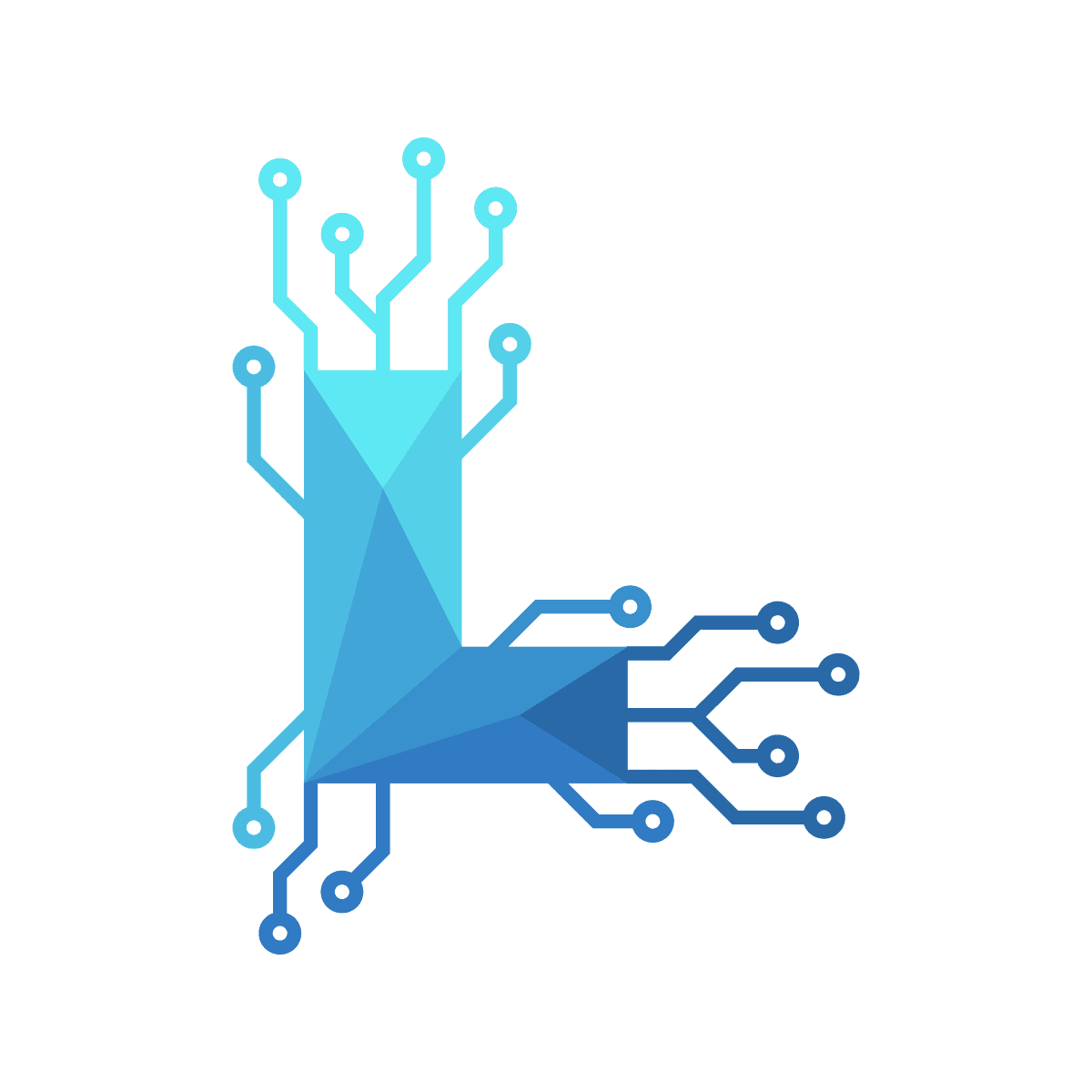
Purchase Orders
To enhance the restock process, Logistified now supports purchase orders. A new tab labeled "Purchase Orders" is available next to the Restock Planner tab.
When one or multiple products are added to the Restock Planner, they can be included in a new Purchase Order. This can be done either by clicking the icon in the actions tab or by selecting multiple items in the Restock Planner. Selecting multiple items will automatically add all selected items to a new Purchase Order.
Within the Purchase Orders tab, all purchase orders are listed. The top bar contains buttons to filter purchase orders by specific statuses. By default, archived purchase orders are not displayed.
A purchase order can have one of four states: Draft, Pending, Fulfilled, and Archived. When changing the status to Pending or Fulfilled, basic checks are performed to ensure there are no empty purchase orders or missing information.
Each purchase order can be expanded to provide additional detailed information through various sections:
Purchase Order Information: This section contains fields for Creation Date, Fulfilled Date, and Last Updated. Users can add new fields by clicking the button below the existing fields. Each new field will be saved and can be reused in other purchase orders. Previously used fields will appear in an autocomplete list for convenience.
Purchase Order Items: This section includes a table with all items belonging to the purchase order. Items can be removed or added, and each item has a field for the restock amount, which is initially set by the Restock Planner but can be adjusted as needed. Additionally, there is a field for specifying the location where each item should be restocked. If an item or shop is available in multiple locations, the location field will be automatically set but can be changed as necessary.
Activity Log: This log records all changes made to a purchase order and allows users to leave comments for future reference or for other collaborators. The log can be filtered to show all log items, only conversations, or only progress updates. Typical log entries include changes to fields and field values, additions, deletions, and adjustments of items in the purchase order, and changes to the purchase order status.
Reorder Deadline Column
The "Sales 7 Days" column in the Stock Forecast has been replaced with a new column called Reorder Deadline. This column indicates the latest reorder date based on the lead time for each individual product.
The lead time can be adjusted in the settings for each row under the Restock Settings tab.
Filters
Logistified now offers two new filtering options:
Reorder Deadline Filter: This filter replaces the previous "Sales 7 Days" filter. The Reorder Deadline filter allows users to filter products that are approaching or have already exceeded their reorder deadline by a specific number of days.
Tags Filter: Users can now include or exclude one or multiple tags. This filter displays all available tags, providing greater flexibility in product selection.
Searchbar
Logistified now includes a search bar that allows users to search for specific keywords in product names.
Autocomplete Functionality: All searched keywords are added to an autocomplete list, making them readily available for future searches.
Logical OR Search: When multiple keywords are searched consecutively, the filter operates as a logical OR gate, displaying all products that contain at least one of the searched terms.
Logical AND Search: To search for products containing all the desired keywords, users can type keyword1 :and keyword2. This will filter the results to display only those products containing both keywords.
Forecast Calculator:
The forecast calculator was updated to support forecasting times up to 999 Days into the future. Besides that some minor visual changes have been made.
Product Settings
Logistified now allows users to apply settings changes to all products that are currently filtered. When a filter is applied to the Stock Forecast table, a new option appears in the row settings to apply changes to all currently filtered products. This allows to change the color coding, cost of inventory or lead time for a specific selection of products.
Restock Planner Enhancements:
Product Variant Clustering: The Restock Planner now clusters all variants of the same product together, providing a better overview of the restock amounts. Additionally, the color coding from the Stock Forecast has been integrated into the Restock Planner to visually support the restock process.
Add All Variants Button: When adding a product variant from the Stock Forecast to the Restock Planner, a new button appears that allows users to add all variants of the specific product to the Restock Planner. This is useful for efficiently restocking all variants of a product at the same time.
Global Settings
Logistified now includes a dedicated Settings page, divided into three sections:
General Settings: This section allows users to hide or show Archived, Draft, and Untracked products. By default, these product types are not displayed in the Restock Planner, but they can be included using the toggle buttons.
Search Bar Settings: This section manages the search terms used for autocompletion. Users can add, delete, and modify search terms to be included in the autocomplete list.
Purchase Order Settings: This section manages all fields added to any purchase order. Similar to the Search Bar Settings, users can add new fields, delete existing ones, or modify them.